Introduction:
Liferay offers many portlet applications by default with portal. When we install liferay portlet we can get more than 80 portlet applications with portal.
Apart from those applications we can also install new portlet application in portal very easy.
We have two ways to install or deploy new portlet applications in liferay portal.
- Manual Deployment
- Using Liferay Market Place in Admin Control Panel
How to use Default Portlet Applications?
Liferay offers more and more portlet application so that we can achieve dynamic functionality in websites.
Liferay have many categories and each category have many portlets it’s based on usage and need.
The following are the categories available in liferay and each category have multiple portlet application.
Add portlet application to page.
Access Portal using following URL in the local machine
Liferay have default super admin so we need to login into liferay portal by following credentials
Password: test |
Following is login screen
Once we login as Admin then we have 3 controls in Left side there we can see many options to do like add new page, edit page and add applications to page.
To add Portlet to page click on Add (+)icon
Once we click ADD icon then will get small section in Left side as follows.
In the above we can see all portlet application categories if we click on category then we can see respective portlets.
Each portlet have Add link when we click on portlet add link then portlet will be added to page. We have many portlets and we can add many portlets to page as below.
The following screen which shows you add portlets in the page
Remove portlet application from page.
Well we have known how to add portlet to page. Now we will see remove portlet from page. Each portlet have configuration menu there we have link to remove portlet from page.
Configuration icon will be positioned in the top right corner when we click on that we will get many of links there we can fin remove portlet.
Well we are very familiar with using default portlet application in the site pages.
Now we will install new portlet application in liferay portal and its using.
As I said we have two ways
- Manual Deployment
- Liferay Market Place in Admin Control Panel
Manual Deployment
In the manual deployment we need to download portlet application from liferay or some other portlet application vendors then we need to deploy the application in our liferay portal.
Generally portlet application is web application so its packaging of application is .war file.
So liferay portlet application is also packaged as .warfile apart from that liferay have packages with another extension called .lpkg
Liferay portlet application package extensions as follows
.war .lpkg Note: When we download any application from liferay market place we can see portlet application extension as .lpkg and internally .lpkg contains one or more .war files. |
Whenever we deploy application in manual process each time we should make sure our liferay portal version we already installed.
We should download portlet application which version should be same as that portal we installed.
Generally portlet package war files as follows the version syntax
[Portlet Name]-portlet-[Version Number].war Example: Liferay 6.2 portal GoogleSearch-portlet-6.2.0.1.war chat-portlet-6.2.0.1.war Liferay 6.1 GA2 portal GoogleSeach-portlet-6.1.20.1.war LiferayBootStrap-theme-6.1.20.1.war The following is .lpkg extension chat.lpkg social-networking.lpkg |
When we download application from liferay market place then we can see .lpkg extension and each .lpkgfiles consist of one or more .war portlet applications.
Example .lpkg file
One more thing we have two types of applications in market place
- Community Edition Portlet
- Enterprise Edition Portlets
Community Edition Portlets developed by liferay community or other vendors who are using CE version of liferay.
Enterprise Edition Portlets are developed by liferay and those applications meant for paid customers.
In liferay market place they mentioned very clearly CE version and EE version portlet applications.
Example Naming Convention of EE and CE portlets as follows
EE Portlet Application social-networking-portlet-6.1.20.3-ee-ga3-20130812170130063.war CE Portlet Application web-form-portlet-6.1.1.3-ce-ga3-20130821151823748.war |
Final point is we need to download appropriate version of portlet application from either market place or some other places.
Deploying Portlet Application
One we download the portlet application .war extension or .lpkg then we need to copy application to server deploy directory.
In each portal server have deploy directory so there we need to place the portlet applications i.e. .war and .lpkg
As soon as we place the application in deploy directory then it will be deployed or installed application in liferay portal.
Liferay have deployment scanner capabilities so that when we place portlet application in deploy directory it will be deployed/ installed into server actual deployment directory.
The application will be copied form deploy directory to actual sever deployment directory, in the process of deployment there are many things was happened.
The following are the links to download portlets.
The following is liferay portal deploy directory
Note:
The deploy directory always along with portal server directory that is you can see in the above screen.
The following is screen show copy portlet application into deploy directory.
Note:
After place the portlet application in the deploy directory then see the log file you can log information how portlet is deploying or installing.
Assume we are deploying Google Search portlet into liferay portal then following is example log file info.
Once portlet is successfully deployed then its shows message like portlet is available to use.
Once we saw that message then login as admin and add portlet to page as I said earlier.
The following is adding portlet to page
The following is deployed Google Search portlet in the page.
Using Liferay Market Place in Admin Control Panel
In liferay portal control panel we have apps section there we can see Store link
Login as Admin and go to control panel as follows
The following is Store in Apps section
When we click store then we can see Liferay Market Place and there are we can find many portlet applications.
In the market place we can see all Applications like EE portlets and CE portlets. So based on our portal we have to choose version and portlet type like CE or EE
Of course we need Enterprise Account to download EE portlets from store and CE portlet we can download as Free.
The following Liferay Apps Store
Now assume our portal is Liferay 6.2 CEversion and we will install Web Form CE portlet from market place.
Now click on Web Form CE
Now we can see full details of Web Form CE portlet in the market place as follows
Now click on free button in the right side top and fill the appropriate details and click on select for personal use only and click on purchase
Now you navigate to purchased receipt page screen as follows
Now click on see purchased button then you navigate purchased tab in the application. There you can see all purchased application and right side each portlet application has install button.
Simply click on install button
Now you can see the Installation screen there you need accept terms and condition and check the radio button accordingly finally click on install.
Now you can see Web form portlet as installed (Uninstall link) statues as follows
Similarly we can click purchased tab in market place portlet then we can see all purchased apps with install button .As soon as we install then portlet application will be installed into liferay portal.
Now we can add portlet as I said earlier and add portlet to any desired page.
The following is web form portlet in the contact us page.
This is the way we can install or deploy any available portlet applications from market place using Admin Market Place Portlet Application.
It’s pretty easy way to install and use liferay portlet application so any one can easily install liferay portlet applications in the portal and they can use it.
Author





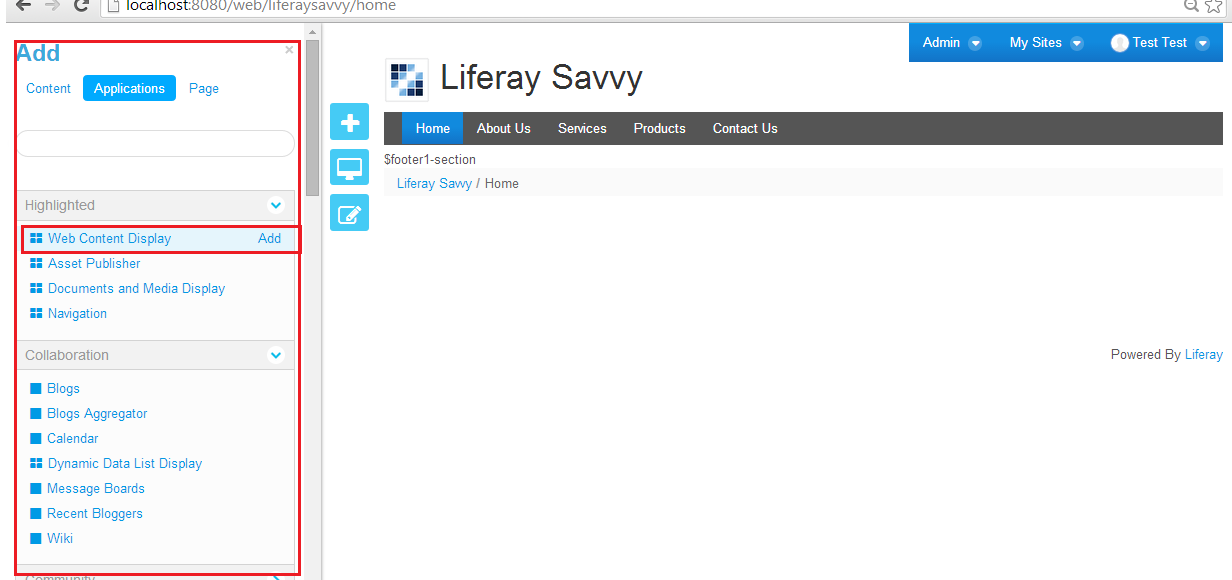









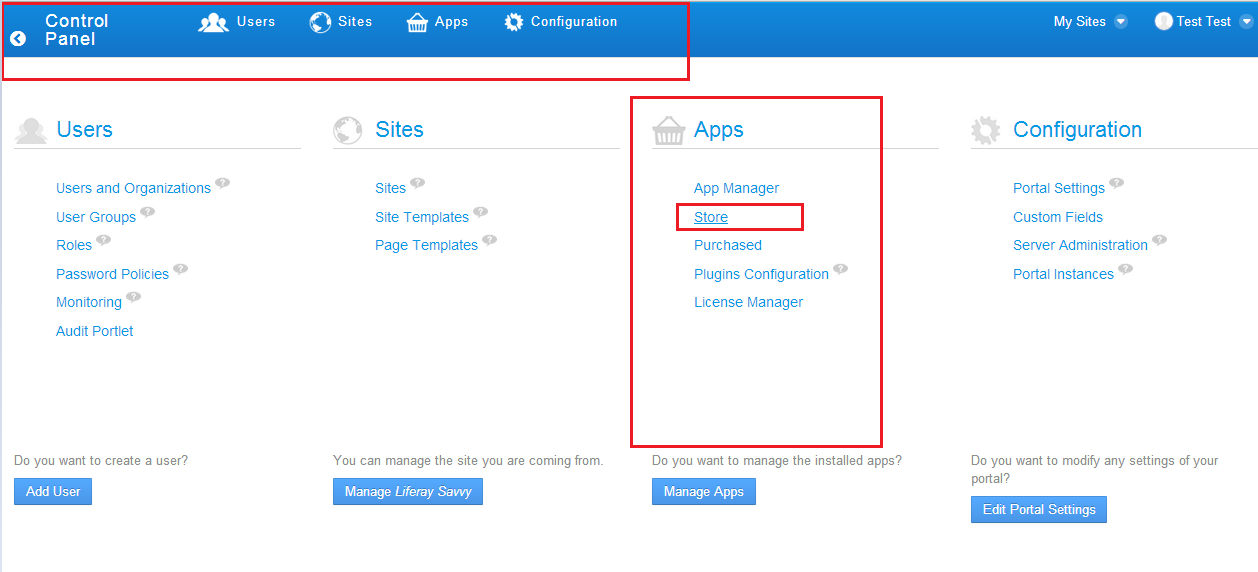





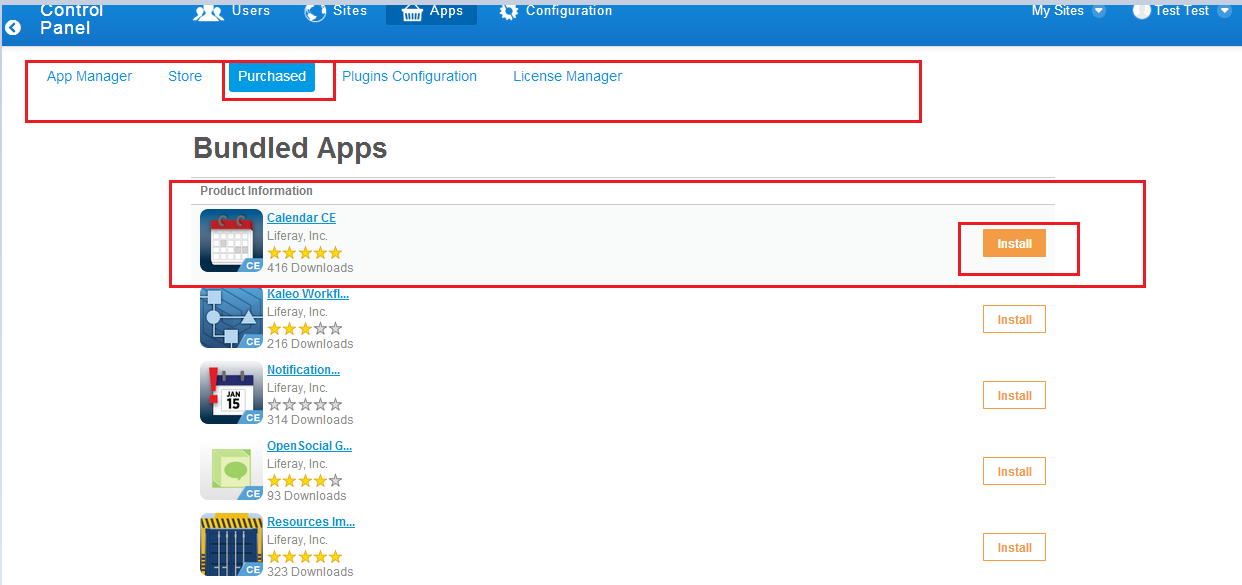




0 comments:
Post a Comment